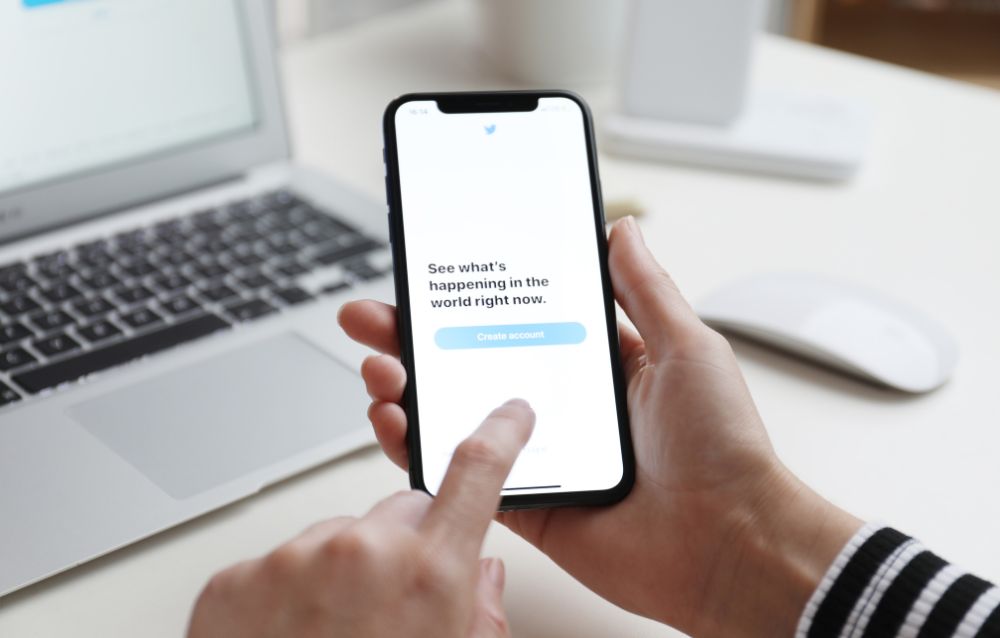
Whatever your reason, digging up ancient tweets can feel like searching for a needle in a haystack that’s been set on fire and tossed into the ocean. But here’s the good news: it doesn’t have to be that hard. I’ve spent way too much time excavating my own digital past, and I’m here to walk you through every trick I’ve learned along the way. From Twitter’s own search tools to downloading your entire archive (yes, really), we’ll cover all the methods that actually work. Grab your metaphorical shovel-we’re going on a tweet treasure hunt.
Why You Might Need to Find Your Old Tweets
Let me paint you a picture. You’re in a conversation, and someone brings up a topic you know you had a hot take on back in 2017. Or maybe you’re a content creator trying to recycle your best material-nothing wrong with that, by the way. Sometimes you need to fact-check yourself, prove you called something before it was cool, or simply enjoy the nostalgia of reading your own thoughts from a different era of your life.
Then there’s the less fun reason: damage control. We’ve all tweeted things that seemed hilarious at 2 AM but look questionable in the harsh light of day. If you’re applying for jobs, building a brand, or just want to clean up your digital footprint, finding and potentially deleting old tweets becomes less of a fun trip down memory lane and more of a necessary evil.
I’ve also used old tweets to track my own growth. It’s weirdly satisfying to see how my opinions have evolved, what I cared about five years ago versus now, or even just to cringe at my former self’s grammar mistakes. Your Twitter history is like a diary you wrote in public-sometimes enlightening, sometimes embarrassing, always interesting.
Whatever your motivation, knowing how to navigate your tweet history is a skill worth having. After all, you created all that content. You should be able to find it when you need it.
Using Twitter’s Built-In Search Function
Twitter’s search bar isn’t just for stalking your crush or checking trending topics. It’s actually a surprisingly powerful tool for finding your old tweets-if you know the right tricks.
Search Your Own Profile
The simplest method? Go straight to your profile and use the search function there. Here’s how I do it: navigate to your profile page, then use the search bar at the top of Twitter. Type from:yourusername (replace “yourusername” with your actual handle, obviously), and boom-you’re looking at your entire tweet catalog.
But wait, it gets better. Add keywords after that. If I’m looking for tweets where I mentioned pizza (a frequent topic for me, not gonna lie), I’d type from:myusername pizza. This narrows things down considerably. You can also search for tweets where you mentioned specific people by adding their handles: from:myusername @theirhandle.
The catch? Twitter’s default search only goes back so far-usually around 3,200 of your most recent tweets. If you’re a prolific tweeter or you’ve been on the platform since the Stone Age (aka 2009), this won’t capture everything. But for many people, this limitation isn’t a dealbreaker.
Use Advanced Search Operators
Now we’re getting into the good stuff. Twitter supports what I call “search ninja moves”-advanced operators that let you get super specific. I use these all the time, and they’ve saved my bacon more than once.
Want tweets from a specific date? Use since: and until: operators. For example: from:myusername since:2020-01-01 until:2020-12-31 shows all my tweets from 2020. You can also search for tweets containing specific phrases by putting them in quotes: from:myusername "exactly this phrase".
Here are some of my favorite operators:
filter:links– Shows only tweets with linksfilter:media– Shows tweets with photos or videosfilter:replies– Shows only your replies-filter:replies– Shows everything except repliesmin_faves:10– Shows tweets with at least 10 likesmin_retweets:5– Shows tweets with at least 5 retweets
You can combine these too. Something like from:myusername pizza filter:media min_faves:5 would show my tweets about pizza that included images and got at least 5 likes. It’s like building your own custom search engine.
The learning curve is a bit steep, I’ll admit. But once you get the hang of it, you’ll feel like a wizard casting spells with keywords and colons.
Downloading Your Twitter Archive
If you want everything-every single tweet, reply, like, and DM you’ve ever sent-downloading your Twitter archive is the nuclear option. It’s comprehensive, permanent, and honestly kind of mind-blowing when you see your entire Twitter existence laid out in files.
How to Request Your Archive
The process is simpler than you’d think. I’ve done this a few times, and it’s become my go-to method when I really need to dig deep. Here’s the step-by-step:
First, log into Twitter on a desktop browser (this doesn’t work on mobile, unfortunately). Click on “More” in the left sidebar, then head to “Settings and privacy.” From there, navigate to “Your account” and look for “Download an archive of your data.” Twitter will ask you to verify your identity-usually by entering your password or confirming a code sent to your email.
Once you request it, Twitter doesn’t deliver instantly. The waiting game begins. In my experience, it usually takes anywhere from a few minutes to 24 hours, depending on how much data you have and how busy Twitter’s servers are. They’ll email you when it’s ready.
When the email arrives, you’ll have a limited time to download it-typically around a week-so don’t sleep on it. Click the download link, grab that ZIP file, and you’re golden.
Navigating Your Downloaded Archive
Alright, you’ve got this massive ZIP file on your computer. Now what? I remember the first time I opened mine-it felt like finding a time capsule I’d buried and forgotten about.
Unzip the file, and you’ll see a bunch of folders and files. Don’t panic. The main file you want is Your archive.html. Open it in your web browser, and Twitter has created a nice little interface where you can browse everything chronologically. It’s actually quite elegant.
You’ll see your tweets organized by month and year. There’s a search function right there in the HTML file, which is fantastic. I can type any keyword and instantly see every tweet where I mentioned it, regardless of how far back it goes. No 3,200-tweet limitation here.
The archive also includes your DMs, which can be… interesting. Or mortifying. I discovered conversations I’d completely forgotten existed. There are also files showing who you followed, who followed you, and even your ad engagement data if you’re into that sort of thing.
One tip: if you’re tech-savvy, the archive includes JSON files with all your data in a structured format. I’ve imported mine into spreadsheets to analyze my tweeting patterns over the years. Yes, I’m that nerdy, and no, I don’t regret it.
Third-Party Tools for Finding Old Tweets
When Twitter’s native tools aren’t cutting it, third-party services swoop in like superheroes. I’ve tested a bunch of these, and while some are sketchy (seriously, be careful about giving apps access to your account), others are genuinely helpful.
TweetDelete is one I’ve used when I wanted to bulk-delete old tweets. But it also lets you search through your history before you nuke anything. The free version has limitations, but it’s decent for casual use. If you’re serious about managing your tweet archive, the paid version unlocks more powerful search and filtering.
Twitonomy used to be my favorite for analytics and searching. You can analyze your tweets, see your most popular content, and search by keywords or date ranges. The interface is cleaner than Twitter’s native search, and it presents data in ways that actually make sense. Fair warning: some features require a subscription now.
Social Bearing is another solid option. It’s primarily a search and analytics tool that lets you search any public Twitter account, including your own. You can export tweets to Excel, which is brilliant if you want to do any kind of analysis or just keep a backup.
Accountanalysis.app focuses more on analytics, but it includes good search functionality. I like it for visualizing tweet patterns-like what time of day I tweet most or which of my tweets got the most engagement.
A word of caution: whenever you’re using third-party tools, check what permissions they’re asking for. Some want read-only access (fine), while others want permission to tweet on your behalf (usually unnecessary for search purposes). I’ve learned to be picky about this after seeing too many friends get their accounts compromised by dodgy apps.
Also, free tools often have rate limits or restrictions on how far back they can search. It’s annoying, but it’s the reality of dealing with Twitter’s API limitations. Still, even with these constraints, third-party tools can fill gaps that Twitter’s native search leaves wide open.
Finding Tweets by Date Range
Sometimes you don’t remember what you tweeted-just when you tweeted it. Maybe you’re trying to recall what you were thinking during a specific event, vacation, or life moment. Date-range searching is your friend here, and I use it more often than you’d think.
The since: and until: operators I mentioned earlier are absolute game-changers for this. The format is YYYY-MM-DD, so searching for tweets from July 2019 would look like: from:myusername since:2019-07-01 until:2019-07-31. It’s precise, it’s powerful, and it actually works.
I’ve used this technique to reconstruct timelines of events. For instance, when I wanted to remember what I thought about a movie when it first came out, I searched my tweets from that specific release week. The context came flooding back.
One quirk I’ve noticed: Twitter’s search can be a bit fuzzy with exact dates sometimes, especially for really old tweets. If you’re not seeing what you expect, try expanding your date range by a few days on either side. Also, remember that Twitter uses UTC time, so depending on your timezone, a tweet from late night on the 31st might technically be logged as the 1st.
If you’ve downloaded your archive (and honestly, you should), the HTML interface lets you browse by month, which is perfect for these time-based searches. I find it more reliable than the live search for anything beyond a year or two old.
Date-range searching is especially useful if you’re trying to delete tweets from a specific embarrassing phase of your life. Not that I would know anything about that. Ahem.
Tips for Searching Through Years of Tweets
After years of archaeological digs through my own tweet history, I’ve picked up some tricks that make the process way less painful.
Be specific with keywords. Generic words return thousands of results. Instead of searching “good,” try “incredible” or whatever specific vocabulary you remember using. I know my own writing patterns-certain phrases I use repeatedly-and targeting those helps narrow things down fast.
Remember your typos. Embarrassingly, I’ve found tweets I was looking for by searching for common typos I make. If you consistently type “teh” instead of “the,” search for that typo. It’s ridiculous but effective.
Think about context. What else was happening when you sent that tweet? Were you watching a specific show? At a concert? Combine keywords related to the event with your main search term. Something like from:myusername concert headache might surface that tweet about the time you got a massive headache at a concert.
Use exclusion operators. If your search is drowning in irrelevant results, filter them out. The minus sign is your friend: from:myusername pizza -pepperoni shows tweets about pizza that don’t mention pepperoni. I use this constantly to cut through noise.
Search your replies. Some of my best (or most regrettable) content lives in replies to other people. Use from:myusername @theirhandle or just from:myusername filter:replies to focus on conversational tweets.
Check what you retweeted. Sometimes what you’re looking for isn’t actually your own tweet-it’s something you retweeted or quoted. Adjust your search accordingly, or just scroll through your media tab if you remember sharing an image.
Be patient. Twitter’s search can be wonky. Sometimes refreshing or trying again in a few minutes yields different results. I’ve also noticed that searching on desktop versus mobile sometimes produces different outcomes. Weird, but true.
Finally, keep in mind that deleted tweets are gone forever (unless someone screenshotted them, but that’s a different nightmare). If you can’t find something, consider whether you might have already purged it during a past anxiety-fueled cleanup session.