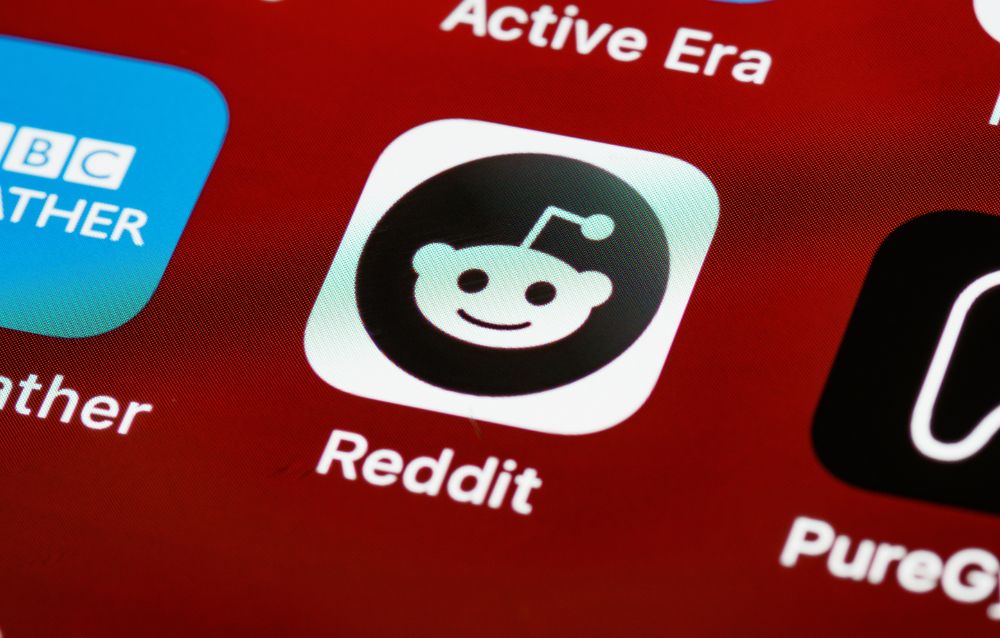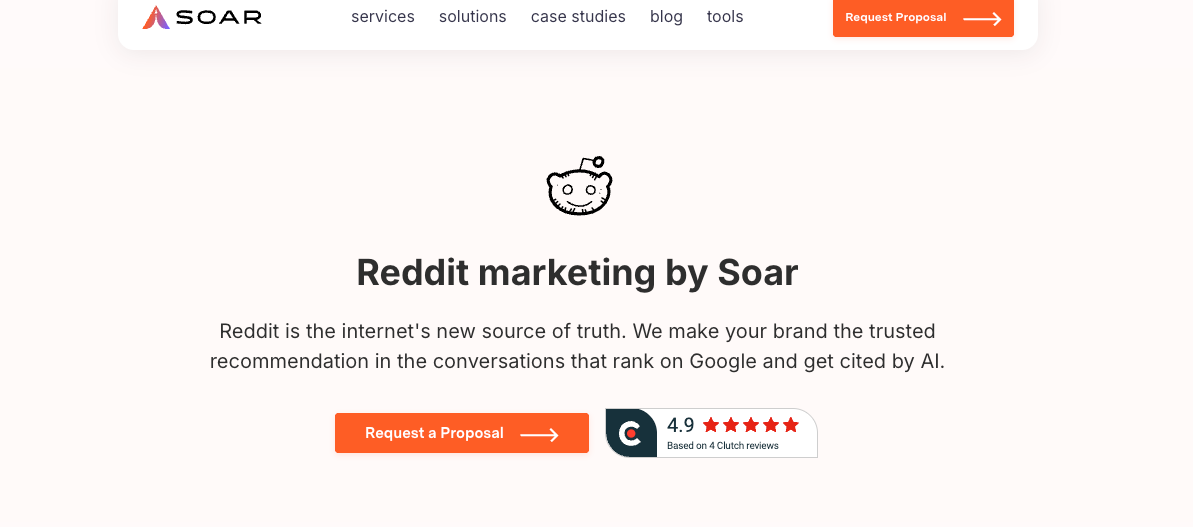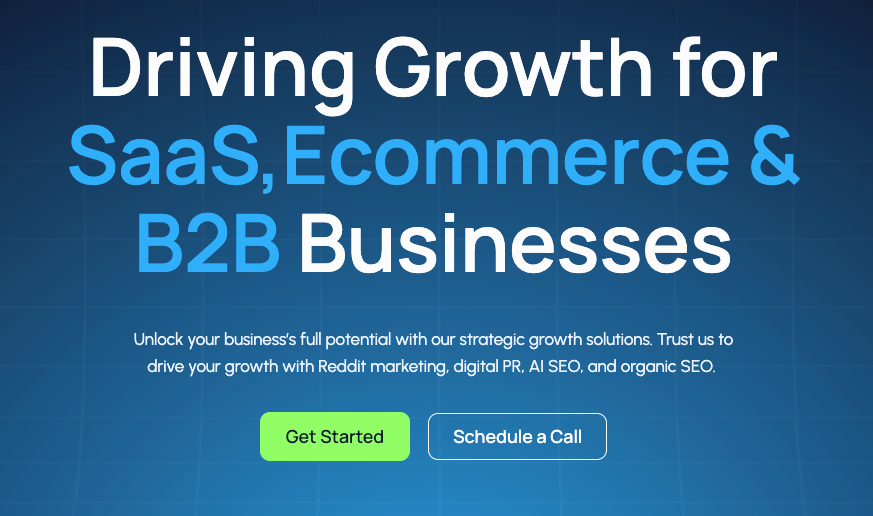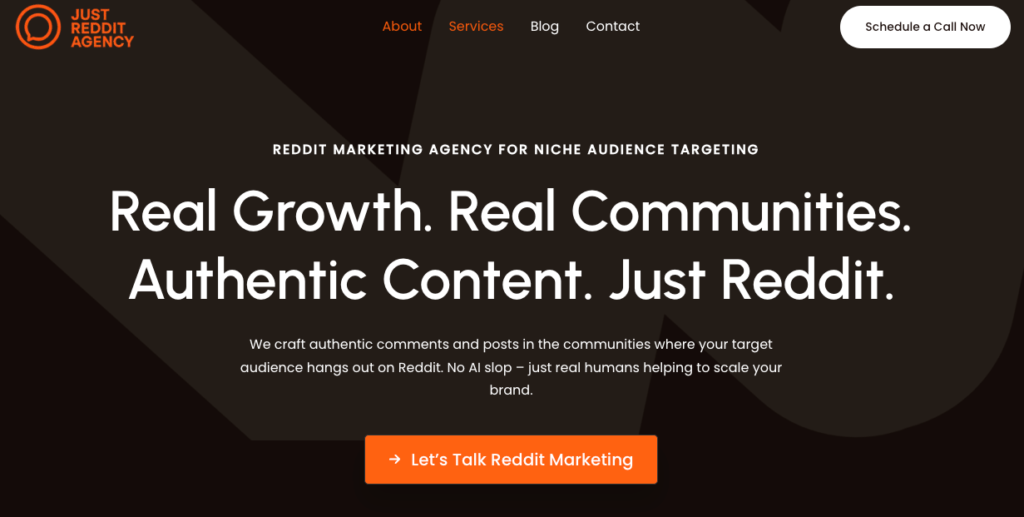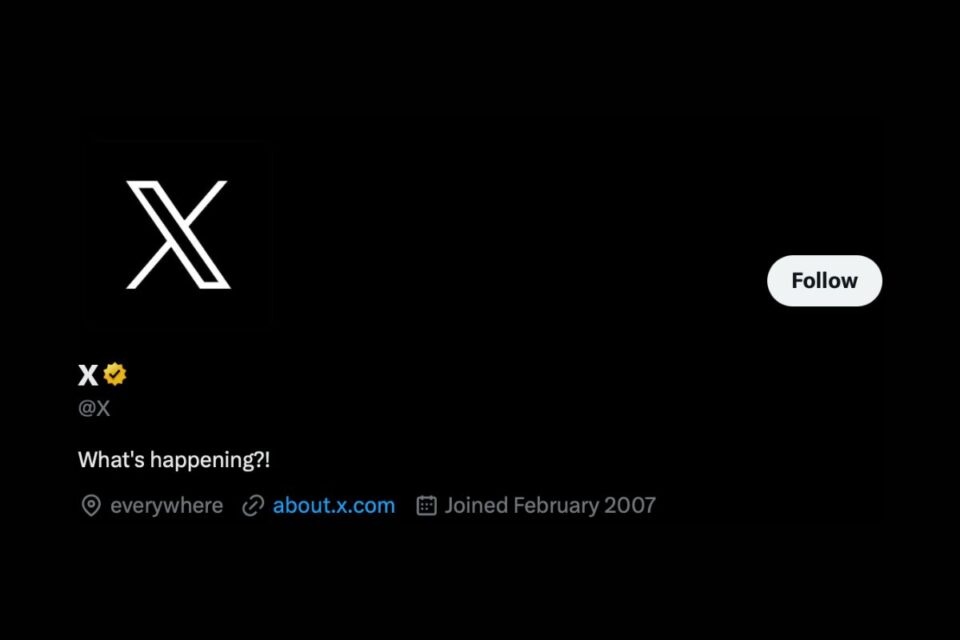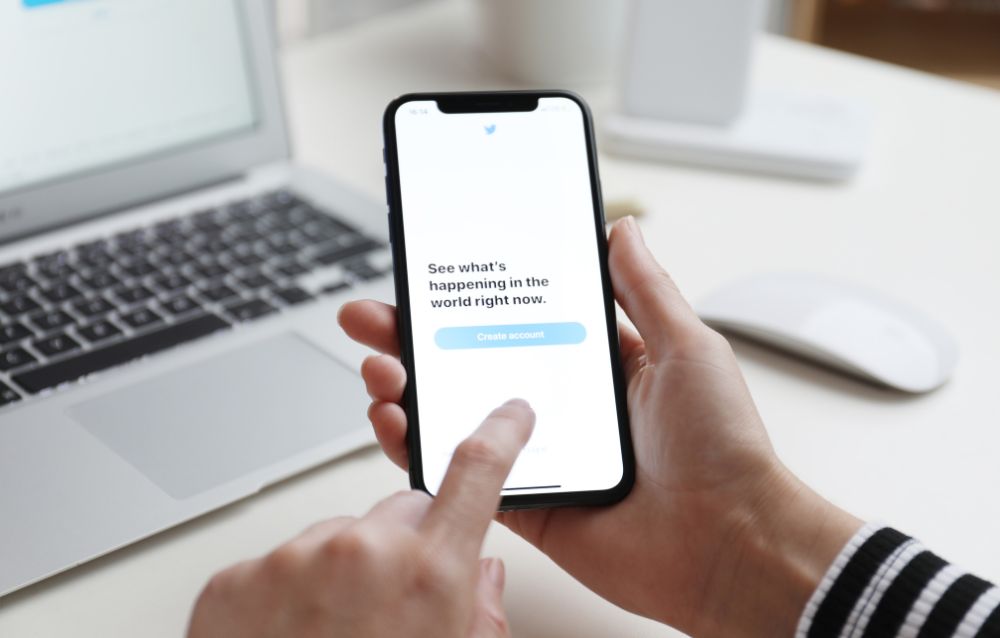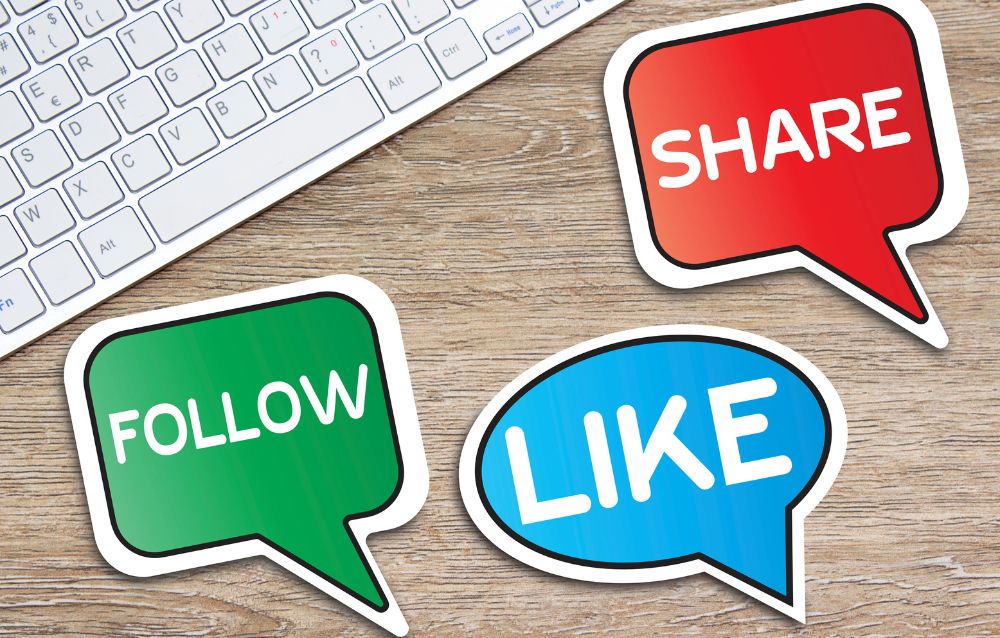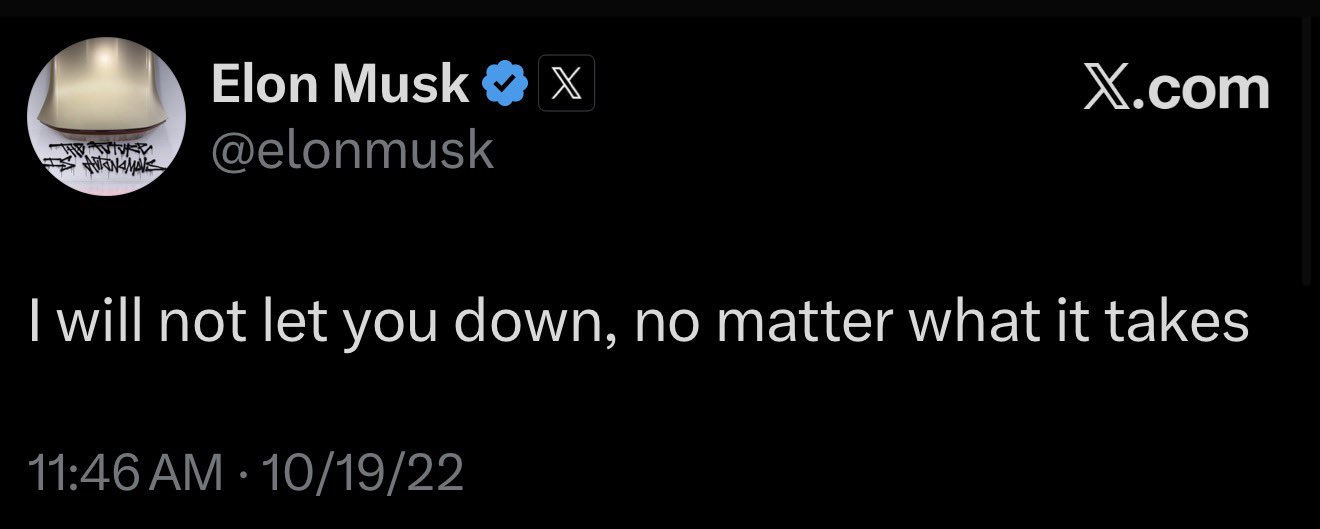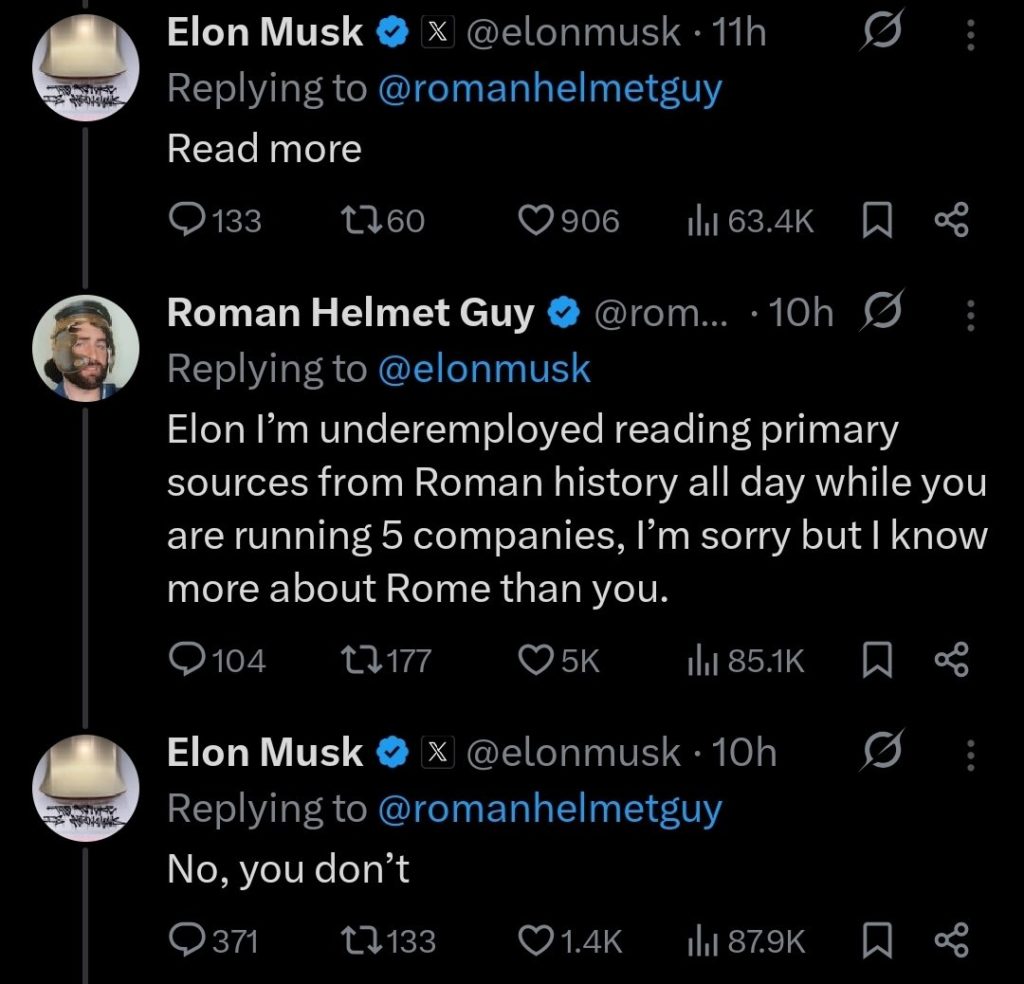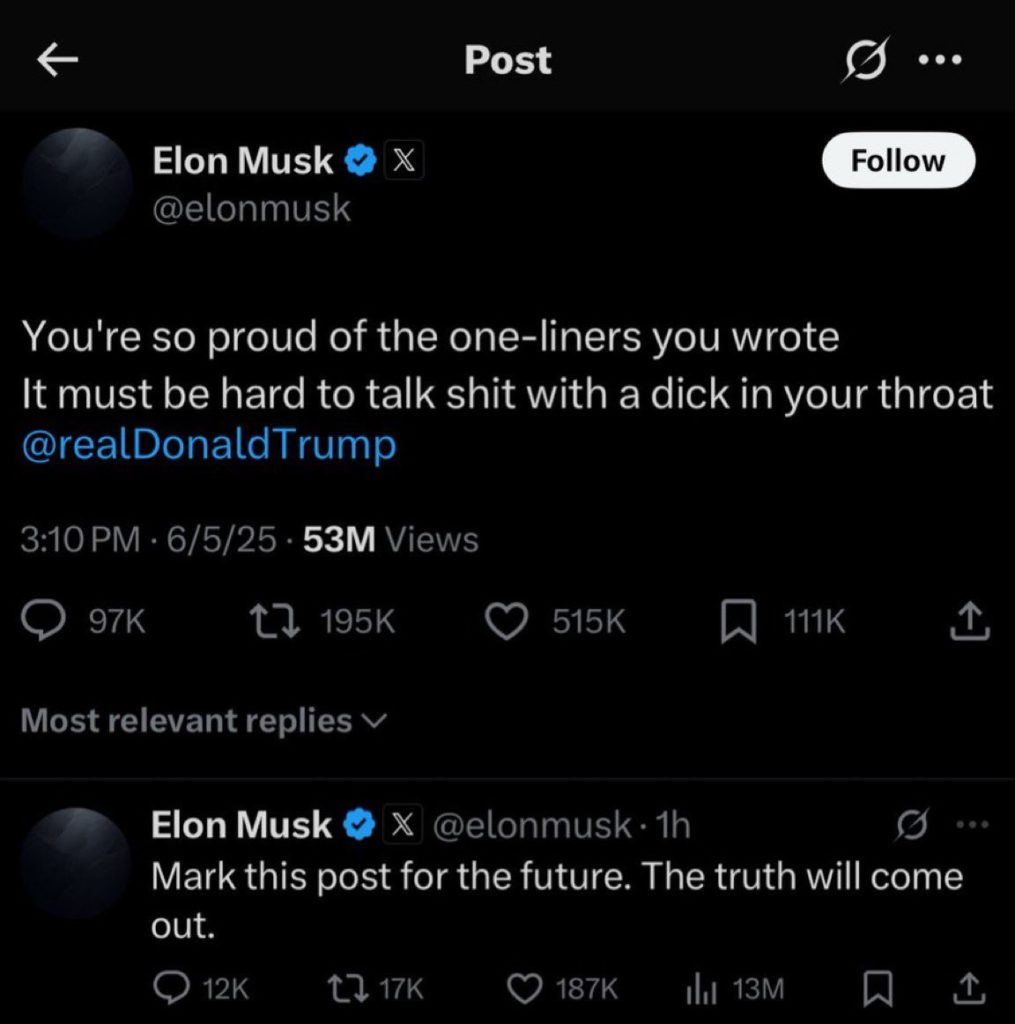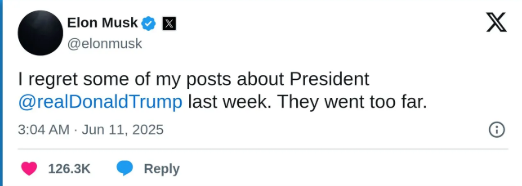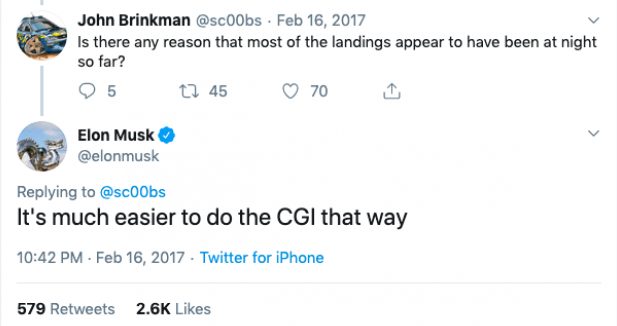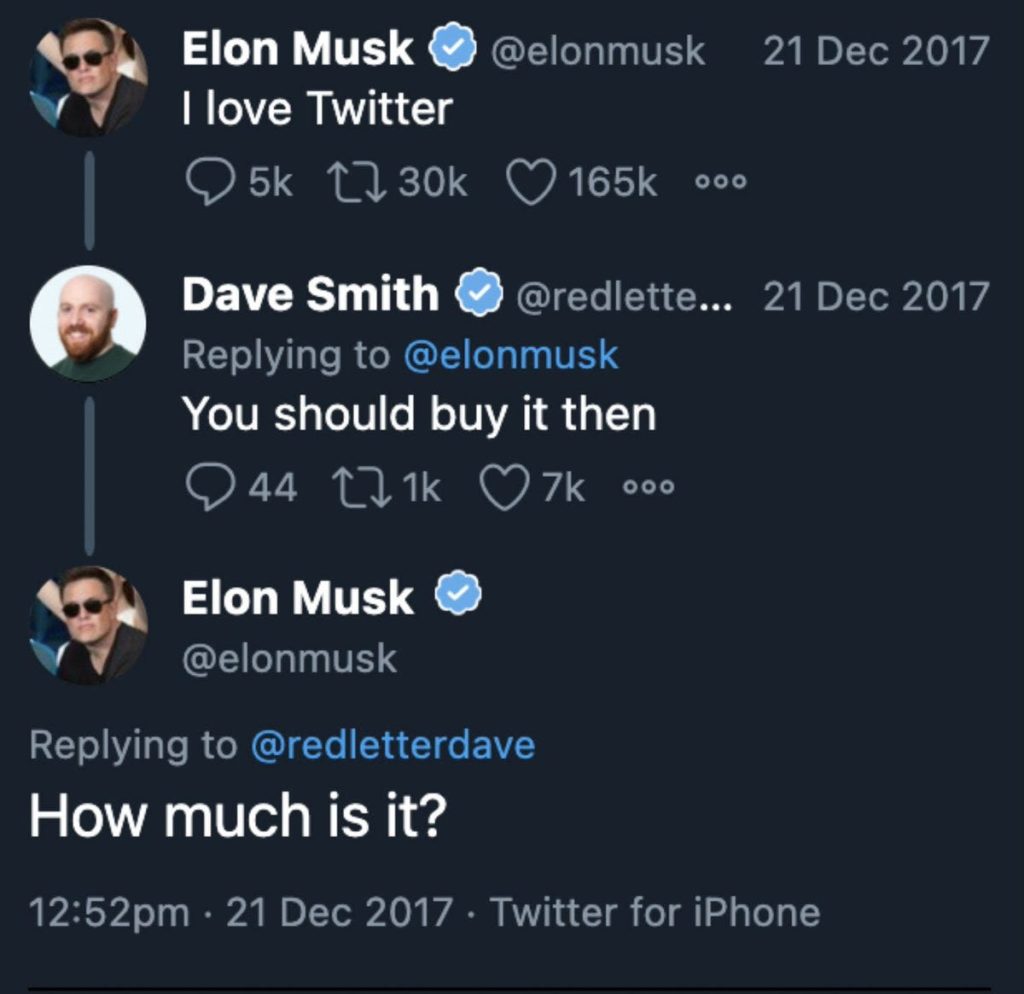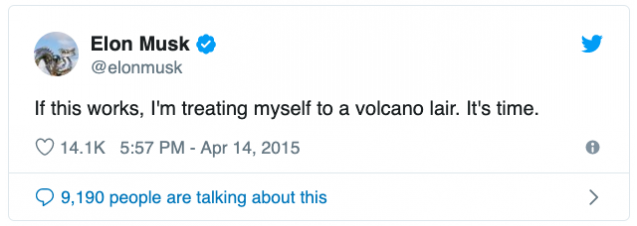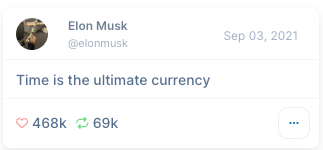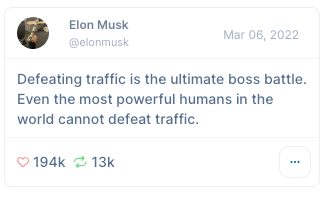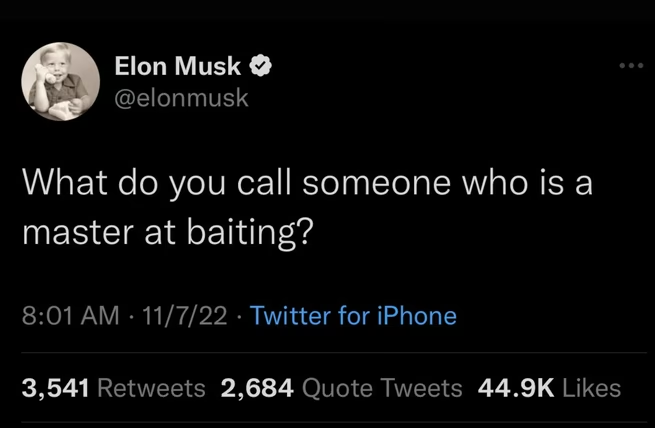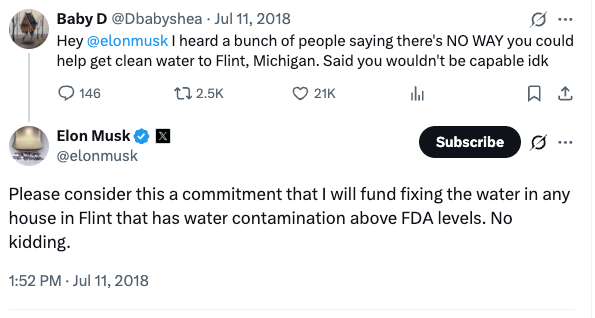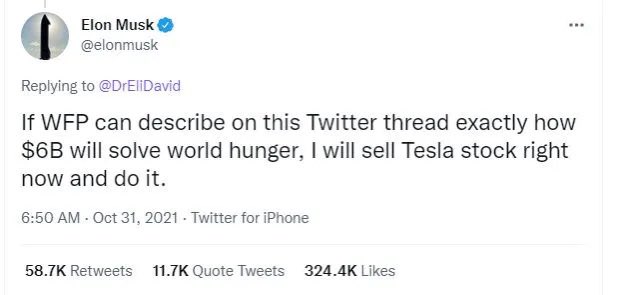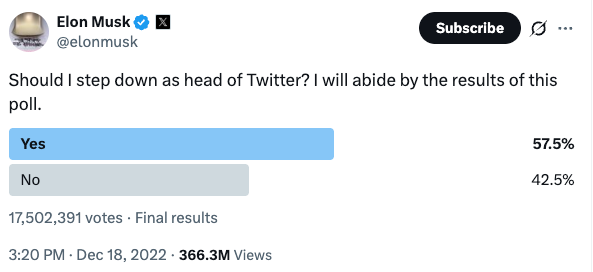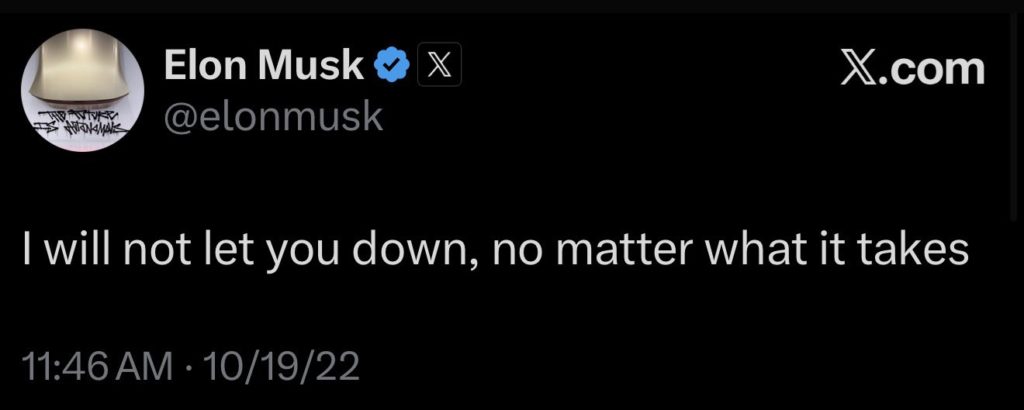I’ve locked myself out of Twitter more times than I care to admit. Whether you’ve forgotten your password for the hundredth time or you’re wrestling with two-factor authentication that suddenly feels like a Rubik’s cube, I get it.
Navigating Twitter login, or X login, can be a headache-inducing experience. I’ve compiled everything I’ve learned from my own login adventures (and misadventures) to help you breeze through the process, no matter what device you’re using or what login hiccup you’re facing.
From the basics of signing in on your laptop to rescuing your account when you can’t remember your password, I’ve got your back. Think of this as your friendly neighborhood guide to all things Twitter login-minus the jargon and plus a healthy dose of real talk.
How to Log In to Twitter (X) on Different Devices
The beauty of Twitter (now X) is that you can access it from pretty much anywhere-your desktop while procrastinating at work, your phone while waiting in line for coffee, or your tablet while lounging on the couch.
But each device has its own quirks when it comes to logging in. Let me walk you through the process for both.
Logging In via Web Browser
Logging into Twitter through a web browser is straightforward, though I’ll admit I’ve occasionally overthought it (we’ve all been there, right?). Here’s what I do:
First, I open my browser-Chrome, Firefox, Safari, whatever you fancy-and head to twitter.com or x.com (yes, they both work now, thanks to the rebrand).
The homepage greets me with two options: “Sign up” and “Log in.” I click the “Log in” button, usually positioned prominently on the right side.
Next up, I enter my credentials. Twitter asks for either my username, email address, or phone number.
I typically use my email because I can actually remember it, unlike that username I created in 2010 that made sense at the time but now looks like a cat walked across my keyboard.
After typing in my identifier, I hit “Next.”
Then comes the password field. I type in my password-carefully, because autocorrect has betrayed me before-and click “Log in.”
If I’ve enabled two-factor authentication (which I highly recommend, more on that later), Twitter sends me a verification code. I grab my phone, check the code, type it in, and boom-I’m in.
One thing I’ve noticed: if you’re using a public or shared computer, make sure to uncheck any “Remember me” boxes. Trust me, you don’t want your Twitter feed becoming community property at the local library.
Logging In via Mobile App
The mobile app is where I spend most of my Twitter time, probably because it’s way too easy to scroll through tweets while pretending to be productive.
Logging in through the app is even simpler than the web version.
I start by downloading the Twitter app from the App Store (for iPhone) or Google Play Store (for Android).
Once it’s installed, I open it up and tap the “Log in” button on the welcome screen. Can’t miss it-it’s right there staring at you.
The app asks for my phone number, email, or username. I usually go with my phone number because the app autofills it sometimes, which saves me precious seconds.
After entering that, I tap “Next” and then type in my password. If two-factor authentication is enabled, the app either sends me a text with a code or prompts me to approve the login through my authenticator app.
Here’s a neat trick I discovered: if you’ve logged into Twitter on your phone before and haven’t logged out, the app usually keeps you signed in.
So when you open it, you’re immediately back in your feed. It’s like magic, except it’s just… technology doing its thing.
One more tip for mobile users: if you’re switching between multiple accounts (which I’ll cover more later), the app makes it super easy to toggle between them without logging out and back in repeatedly. Just tap your profile icon and select the account you want to use.
Troubleshooting Common Twitter Login Issues (X Login Issues)
Alright, let’s talk about the less fun part-when Twitter decides to play hard to get and won’t let you in.
Forgotten Password Recovery
Forgetting your password is practically a rite of passage in the digital age. I’ve forgotten mine so many times that I should probably just have it tattooed on my arm (kidding-please don’t do that).
When you realize you can’t remember your password, don’t panic. On the login screen, there’s a “Forgot password?” link.
Click it like your Twitter life depends on it-because it kind of does. Twitter will ask you to enter your email address, phone number, or username. I usually go with email because it’s the most reliable.
Once you’ve entered your information, Twitter sends a password reset link to your email. Check your inbox (and your spam folder, because sometimes these emails get lost like socks in a dryer).
Click the link in the email, and Twitter will take you to a page where you can create a new password.
Here’s where I try to be smart about it: I create a password that’s both memorable and secure. No “password123” nonsense. I go for something with a mix of letters, numbers, and symbols.
Then I save it in a password manager so future me doesn’t have to go through this song and dance again.
After setting your new password, you can log in with your updated credentials. Easy peasy, except for that brief moment of existential dread when you thought you’d lost access forever.
Account Locked or Suspended
This one’s a bit more serious. If Twitter has locked or suspended your account, logging in becomes impossible until you resolve the issue.
I’ve never had my account suspended (knock on wood), but I’ve had it temporarily locked once, and it felt like being sent to digital detention.
When your account is locked, Twitter usually tells you why when you try to log in. Common reasons include suspicious activity, violating Twitter’s rules, or automated systems thinking you’re a bot (which, honestly, is kind of insulting).
If your account is locked for suspicious activity-maybe someone tried to access it from a weird location-Twitter typically asks you to verify your identity.
This might involve confirming your email address, phone number, or completing a CAPTCHA to prove you’re human.
For suspended accounts, things get trickier. Twitter will explain the reason for the suspension and give you options to appeal if you think it was a mistake.
I’d recommend reading through Twitter’s rules carefully and submitting an appeal if you genuinely believe your account was suspended in error. Response times vary, but patience is key here.
Two-Factor Authentication Problems
Two-factor authentication (2FA) is like a bouncer for your Twitter account-super helpful, but occasionally annoying when you’re just trying to get in. I’ve had my share of 2FA headaches, so let me share what I’ve learned.
The most common issue? Not receiving the verification code. This happens when you’ve changed your phone number but forgot to update it in your Twitter settings, or when your carrier is having a bad day.
If you’re not getting the code via text, try requesting it again or check if you have an authenticator app set up as a backup method.
Another problem I’ve encountered: losing access to my authenticator app. Maybe I got a new phone and forgot to transfer my authenticator, or the app just decided to throw a tantrum.
In these cases, Twitter provides backup codes when you first set up 2FA. If you saved those codes (I really hope you did), you can use one to log in and then reconfigure your 2FA settings.
If you didn’t save your backup codes and can’t access your 2FA method, you’ll need to contact Twitter Support.
Be prepared to verify your identity through your email or other account details. It’s not the quickest process, but it’s your best bet for regaining access.
Securing Your Twitter Login Credentials
Now that we’ve covered the basics and the troubleshooting, let’s talk about keeping your account safe.
Creating a Strong Password
I know, I know-everyone tells you to create strong passwords, and it can feel like nagging. But trust me, it’s worth it. A weak password is like leaving your front door wide open with a sign that says “Free stuff inside.”
When I create a password for Twitter (or any account, really), I follow a few guidelines. First, I make it at least 12 characters long. The longer, the better.
Then I mix uppercase and lowercase letters, throw in some numbers, and add a few special characters for good measure. Something like “Tw.tt3rL0v3r#2025” is way better than “twitterfan.”
Here’s what I avoid: personal information like my birthday, name, or address. Hackers can easily find that stuff online. I also steer clear of common words or phrases. “Password” and “123456” might as well be an engraved invitation for hackers.
One trick that works for me is using a passphrase-a series of random words strung together with numbers and symbols. Like “Coffee$Rainy2Day.Blue.” It’s easier to remember than a random jumble of characters but still secure.
And please, for the love of all things digital, don’t reuse passwords across multiple sites. If one account gets compromised, you don’t want hackers having the keys to your entire online kingdom. I use a password manager to keep track of all my unique passwords, which saves my brain from overload.
Enabling Two-Factor Authentication
I mentioned 2FA earlier, and now I’m going to preach its gospel. Enabling two-factor authentication is one of the best things I’ve done to secure my Twitter account. It adds an extra layer of protection, so even if someone gets hold of my password, they can’t log in without the second verification step.
Here’s how I set it up: I go to my Twitter settings by clicking on “More” in the sidebar, then selecting “Settings and privacy.” From there, I navigate to “Security and account access,” then “Security,” and finally “Two-factor authentication.”
Twitter offers three 2FA methods: text message, authentication app, and security key. I personally prefer using an authentication app like Google Authenticator or Authy because it’s more secure than text messages (which can be intercepted). But if you’re more comfortable with texts, that works too.
Once I select my preferred method, Twitter walks me through the setup process. For an authentication app, I scan a QR code with the app, and it starts generating time-sensitive codes. For text messages, I verify my phone number.
After setting up 2FA, Twitter provides backup codes. I save these somewhere safe-like a password manager or a secure note on my computer-because they’re a lifesaver if I ever lose access to my 2FA method.
With 2FA enabled, I sleep a little better at night knowing my account has that extra shield.
Managing Multiple Twitter Accounts
If you’re anything like me, you might have more than one Twitter account. Maybe you’ve got a personal account for sharing memes and hot takes, a professional account for networking, and perhaps a secret third account for… well, whatever you need a secret account for. No judgment here.
Managing multiple accounts used to be a hassle-logging out and back in constantly felt like running a marathon. But Twitter’s made it much easier, and I’m here for it.
On the mobile app, switching between accounts is ridiculously simple. I tap my profile picture in the top left corner, and a menu drops down showing all my linked accounts. I just tap the one I want to switch to, and boom-I’m viewing that account’s feed. No logging out required.
On the web browser, the process is similar. I click my profile picture, and if I’ve added multiple accounts, I see them listed in the dropdown menu. Clicking one switches me over instantly.
To add a new account, I go through the same dropdown menu and select “Add an existing account.” Twitter prompts me to log in with the new account’s credentials, and once I do, it’s linked. From then on, switching is as easy as a couple of clicks.
One thing I’ve learned: keep your accounts distinct in your mind. I once accidentally tweeted something personal from my professional account, and let’s just say it was an awkward conversation with my boss. Double-check which account you’re on before hitting that tweet button.
Also, if you manage accounts for work or clients, consider using a social media management tool like TweetDeck or Hootsuite. These platforms let you view and manage multiple accounts simultaneously, which saves time and reduces the risk of mix-ups.